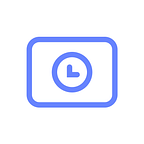Development Update: LaborX MVP release 0.9
Extended Job Seeker profile, portfolio, communication channels, modified job offer workflow and many interface updates are waiting for you in LaborX 0.9.
In release 0.9, we tried to focus on the personal aspect of LaborX users. We have implemented many improvements for the Job Seeker public and private profiles setup and added an option to form a portfolio. We have also worked on giving the users a way to communicate with each other by specifying preferred communication channels in the profile. The core workflow has been improved too: the Job Seeker can specify the offer for the project, and the Employer can manage budgets and deadlines. Go and see how it works on beta.laborx.io!
The landing page got a new design to better communicate our vision and philosophy. Do you want to be that guy on the tropical island enjoying the sunset and a new job proposal? We do!
1. My Profile: Communication channels
The new Communication Channels section in My Profile is like the contacts part of the business card. The user can specify as much communication channels as he wants and select the preferred ones as well as control the visibility of each channel for the public.
When another user clicks on the Message button in the user’s public profile, he can see the list of possible channels for contact. Contacts are also displayed in other contexts: in the To-Do Job Card for the Job Seeker, in the Application and Active (In Progress) Job Card for the Employer, and in any user profile info block in Job Modules and Cards.
2. Job Seeker profile: Portfolio
Job Seeker Profile got new Work Experience and Portfolio sections where the Job Seeker can highlight his previous achievements.
On the Work Experience tab, the Job Seeker can specify his employment history — where and when he worked, and what he was doing. The most inquisitive Employers can use reference contact fields to make the information more trustworthy.
The Portfolio is grouped by projects with a dedicated image for each one, and the employer can navigate between the potential candidate’s projects to pick the best fit for the job.
Each project has a unique URL that reads “profile-name/project-name”, so the Job Seeker can send a specific link to impress the potential employer with his experience in a particular field.
3. Make an Offer
The Job Seeker can make an offer for an opened job and specify the budget, the deadline, job description, and attach necessary files. All offers are displayed in Sent Offers tab in My Jobs view. Each Sent Offer Job card has a status indicator and a detailed description. The Job Seeker can cancel an offer either from the Job Card or from the Job module.
4. Applicant selection on the Employer side
Let’s review how the Employer can select an appropriate job candidate in release 0.9. As soon as the Employer creates a job (let’s say, it has no specific deadline and budget — it’s also an option when the Employer wants to review the possibilities), the Job Seeker can see the new job opportunity in the Opportunities screen. In the Job view, the Job Seeker can already contact the Employer via communication channels to discuss the details before taking the job. As soon as the sides come to an agreement, the Job Seeker can Apply and suggest a budget and a deadline. The application can include comments and files or documents to clarify all conditions. The Employer is notified about each new incoming application. On this stage, the Employer can review the offers, assess the applicants either from the Job card or from Notifications, contact the candidates, and select the contractor for the job.
The Job Seeker who is lucky to get the job receives a notification that the offer has been accepted. From this point, all formalities are settled and it’s time to get the job done!
6. File upload for completed jobs
Projects have deliverables, and if it is not a real-world gig, the deliverables are most probably spreadsheets, text files, program code and what not. The Job Seeker can now upload files for a project he has finished or is still working on. To follow the idea of decentralisation, the files are stored in IPFS. Files can be uploaded right after starting the job and edited when necessary. As soon as a new file is uploaded, the Employer will see the new deliverable.
Although in this new release there were many improvements and new functions added to the user interface, we want to emphasize that we are constantly working to improve the look and feel of LaborX, and this is not the terminal version. We monitor how our users interact with UI and carefully listen to their opinions to improve the workflow. That’s why we would like to encourage you to send us your feedback and suggestions on how to make the product better. If you notice something is not working or feel that a thing or two can be improved, click the Support button in the top of the screen next to your profile icon and share your thoughts.
We’ll be happy to receive each and every reply: that means that you care and we do a good thing🙂
Click “👏” on the left side of the screen if you like this post. Put those hands together as many times as you like.
Questions? Email us at help@chronobank.io
Comments? Email us at info@chronobank.io
TIME is trading on the following exchanges:
https://coinmarketcap.com/assets/chronobank/#markets